About Us
Establishing our first restaurant Alphabet St in 2012 in the heart of Cronulla, Natale Group has continued to become engrained in the Sutherland Shire. We strive to create a unique experience at each of our venues with the best dishes, memorable service, and incredible cocktails.